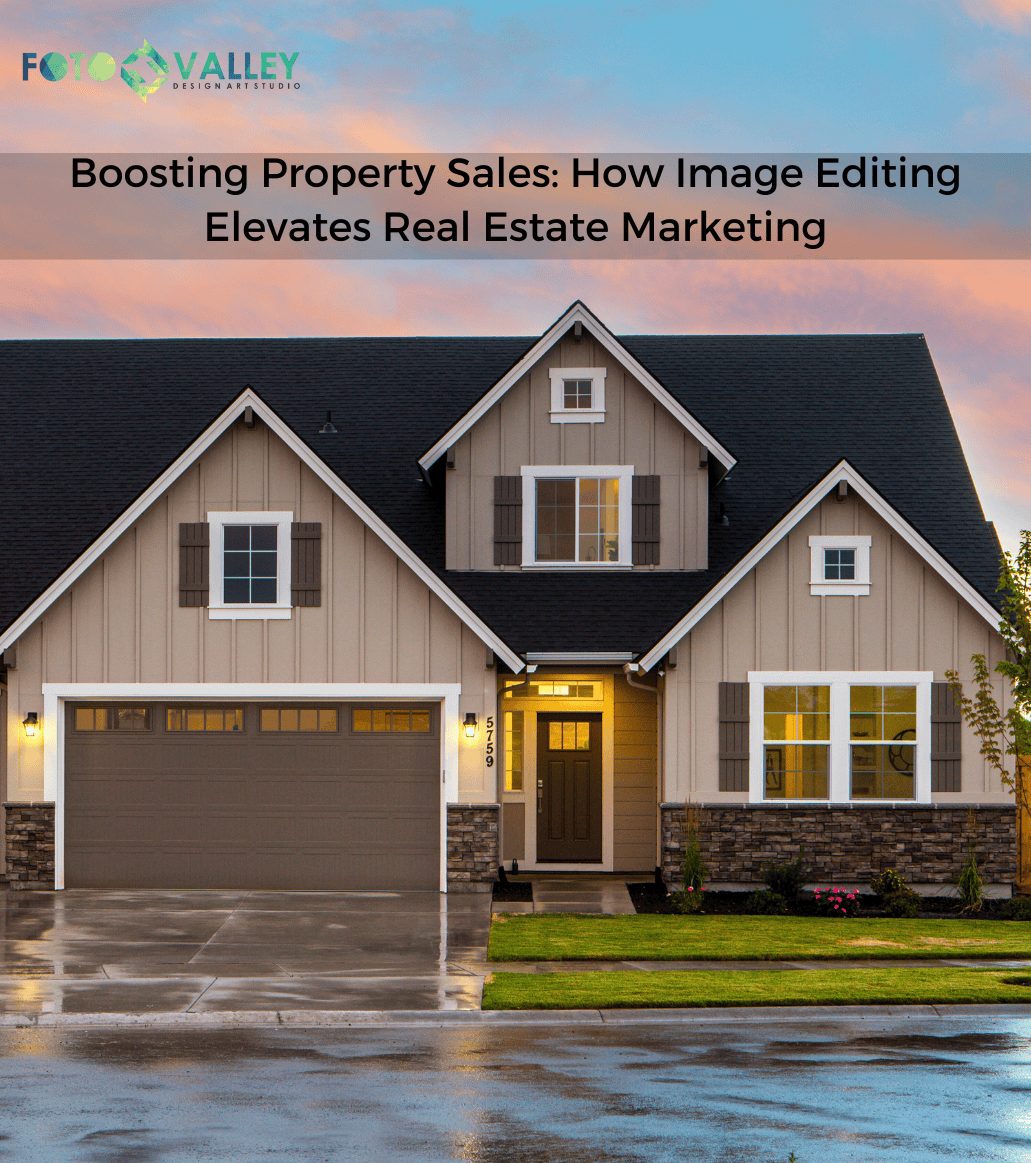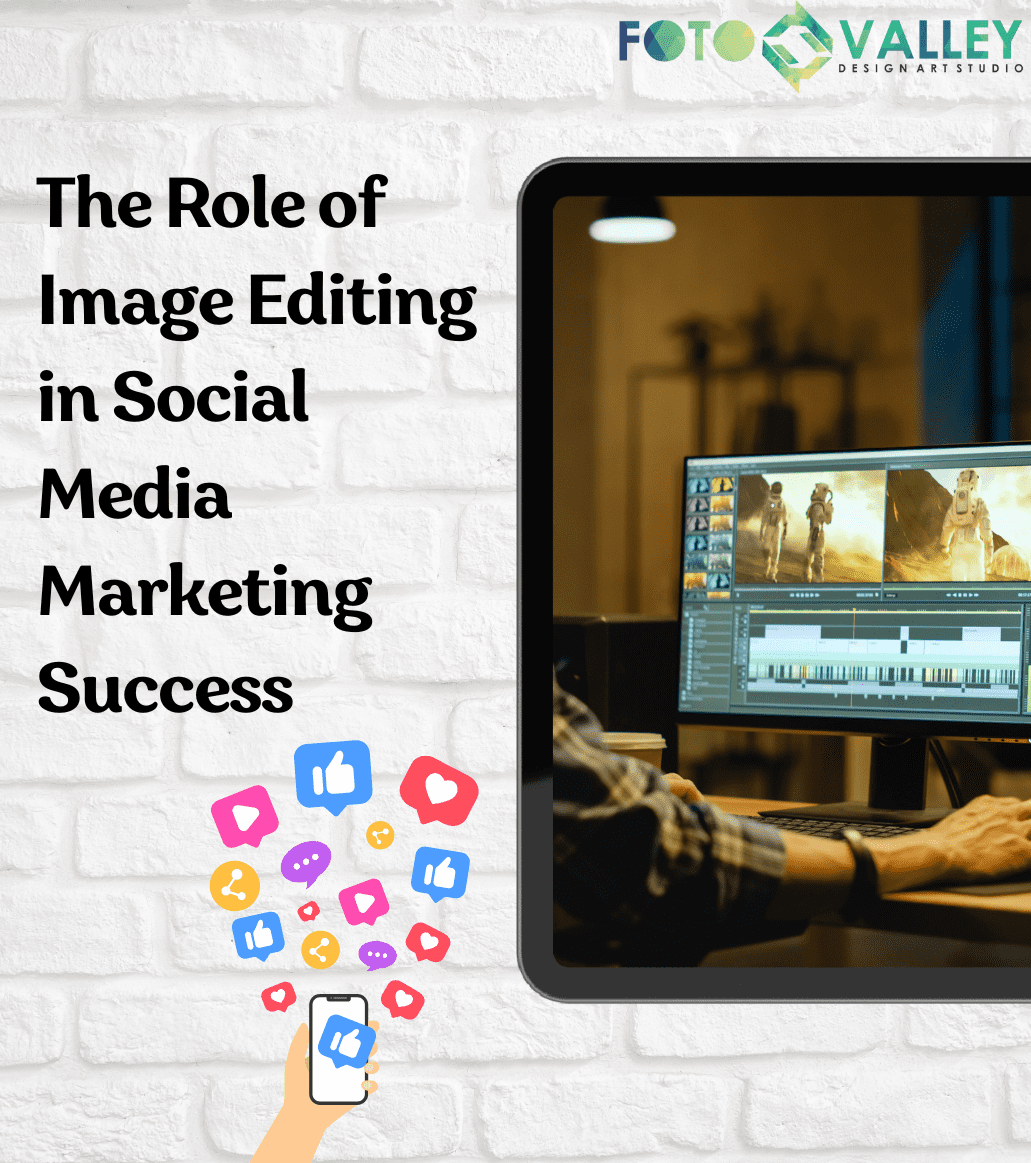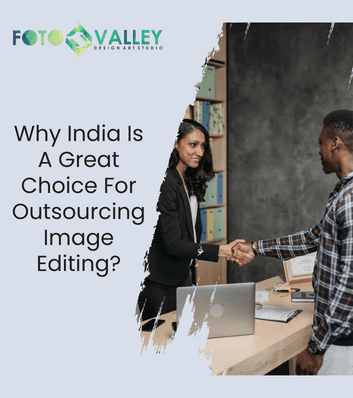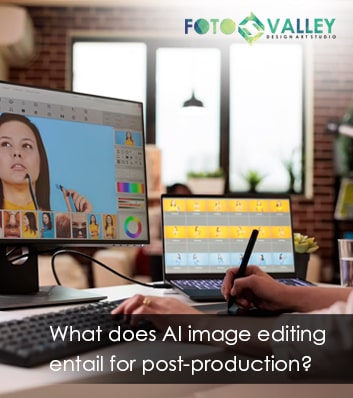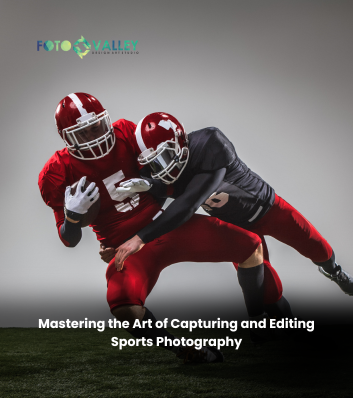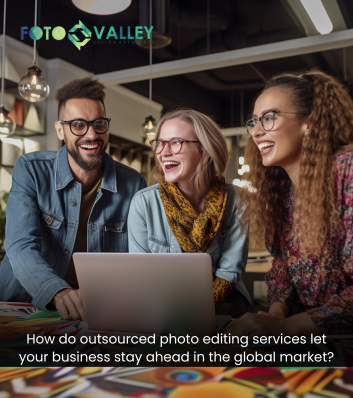Photoshop is undoubtedly one of the most popular image editing software used by image specialists across the globe. It offers a wide range of tools and techniques to edit images and ensures utmost quality. Image editing requires a lot of finesse and hence needs to be handled by an experienced team of resources. For businesses like real estate, eCommerce, photography, travel and tourism etc. that rely extensively on images, outsourcing image editing services to a competent outsourcing firm is desirable. The outsourcing firms usually have very experienced and expert resources to tackle specific image editing needs. Here are 10 interesting facts about Image Masking techniques used popularly in Photoshop:

Quick Mask
You can quickly mark the masking elements with the Quick Mask option. While using this option, you can create selections with the brush or gradient tools.
Multiple Masks
When you are working on a product catalogue with diversified product range, you may have to use multiple masks for each requirement. Competent product retouching services providers use vector and pixel masks on the same image to enhance different portions differently.
Vector Mask
Vector masks work perfectly with all images. It serves multiple purposes. You get clean and sharp edges with a vector mask.
Gradient Mask
Gradient masks are used along with Pixel masks for softer transitions. These are very easy and quick to update.
Mask Density & Feathering
This option lets the professional photoshop services provider make the most of the pixel and vector masks. Using the mask density and feathering option, the amend the density of the layers and feather the edges without damaging the actual image.
Lock Transparency
Lock transparency image masking service is used to lock the contour or silhouette of the image in one layer on another layer. This can be used to enhance the image.
Pixel Mask
Pixel masks let you work with a variety of brushes on the image. You can use custom brushes and brush tips available on photoshop and also import the ones available online into Photoshop.
Mask Edge
This option is used to enhance the quality of the edges. It comes with many enhanced options that let you choose the minute details of the edges of the image.
Magic Wand
The Magic Wand option lets you work on images with larger objects and where the background is more or less of similar color. Once the image is selected, you can apply other masks to work on the image
Clipping Mask
These are typically used when you want to show an image through a text. You can create a text layer and place it over the image layer to get this effect with the clipping mask. Once both layers are linked, you can still work on the text layer without breaking the link to the image layer.
Apart from these, adding a high contrast layer just beneath the working image will give the edges more clarity and also display the small holes that went unnoticed.